Discord Snowflake Deconstructor Guide - 05/07/22
What is this?
This is a Discord Snowflake Deconstructor. It takes a Discord Snowflake (Message ID) and shows you what time and day it was posted.
What is a Discord Snowflake (Message ID)?
Every Discord message that is sent is attached with a message id, for developers and for refferal back the that message. This is called the Message ID.
How do I find the Message ID of a message?
To find any IDs, whether that be a User, Guild (server), Channel, VC (Voice Channel), Podcast and a lot more, you need to enable developer mode. In the following steps I will show you how to do this.
Step 1: Go to settings
You should know how to get there. Desktop is in the bottom left of your screen, the little cog. iOS/Android is at the bottom bar cog.
Step 2: Find the Advanced Category
It is the last in its category, under Streamer Mode.
Step 3: Enable Developer Mode

Click the button on "Enable Developer Mode"
Step 4: Go to the message and hover/click on it

On Desktop, hover over the message you would like until you see the 3 dots on the mini-menu. On Mobile, click on the empty space of the message or on the message itself until the same appears.
Step 5: Click the 3 Dots on the Menu
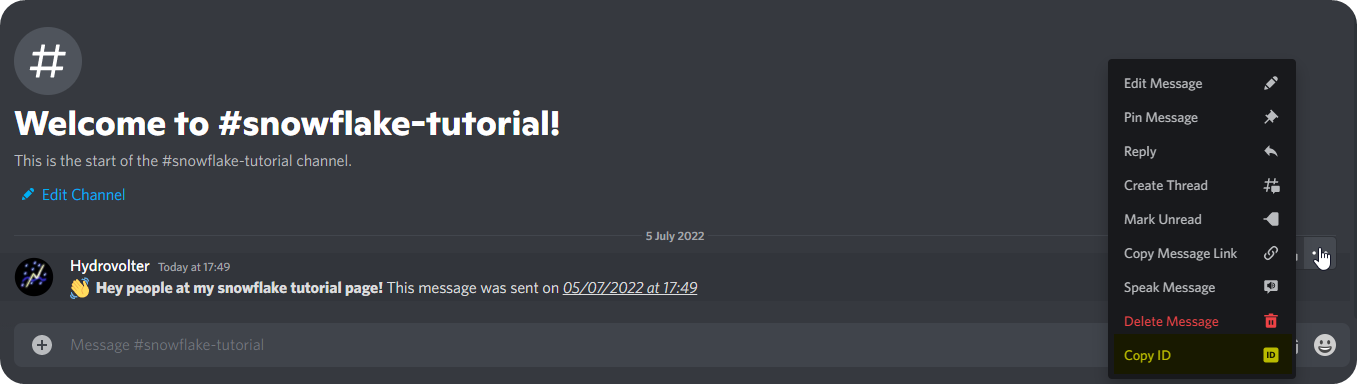
Click the 3 dots on the menu, and then click copy id. It should now be copied to you clipboard, ready to paste!

Step 6: Paste into Deconstructor
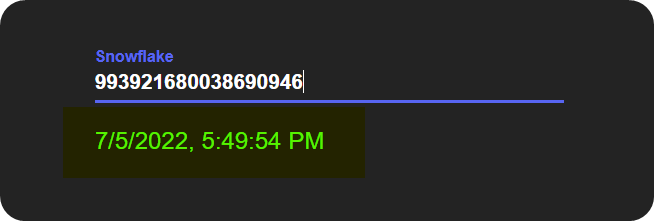
Finally, go to the website and paste it into the input bar, and you should see the exact time and date the message was sent!